Configuring AssetManager
In order for Lyra to be able to load your plugin’s files, you need to tell AssetManager where to look for them.
Some files you will hard reference, but others are soft references that require a search path to be found.
Configure AssetManager in YourGame.uasset
Open Plugins/YourGame/Content/YourGame.uasset (your plugin’s primary Data Asset file).
Near the bottom there is a section for AssetManager and under that for Primary Asset Types to Scan
You need to ensure there is an entry for each of the following data types:
In these examples my GameFeature Plugin is named XistGame
If you just want to import this rather than entering by hand:
Copy this text and right-click-paste it onto the Primary Asset Types to Scan array:
((PrimaryAssetType="LyraExperienceDefinition",AssetBaseClass="/Script/LyraGame.LyraExperienceDefinition",bHasBlueprintClasses=True,Directories=((Path="/XistGame/Experiences"))),(PrimaryAssetType="LyraUserFacingExperienceDefinition",AssetBaseClass="/Script/LyraGame.LyraUserFacingExperienceDefinition",Directories=((Path="/XistGame/Experiences/Playlists"))),(PrimaryAssetType="LyraExperienceActionSet",AssetBaseClass="/Script/LyraGame.LyraExperienceActionSet",Directories=((Path="/XistGame/Experiences"))),(PrimaryAssetType="Map",AssetBaseClass="/Script/Engine.World",Directories=((Path="/XistGame/Maps"))),(PrimaryAssetType="PlayerMappableInputConfig",AssetBaseClass="/Script/EnhancedInput.PlayerMappableInputConfig",Directories=((Path="/XistGame/Input/Configs"),(Path="/Game/Input/Configs"))))
LyraExperienceDefinition
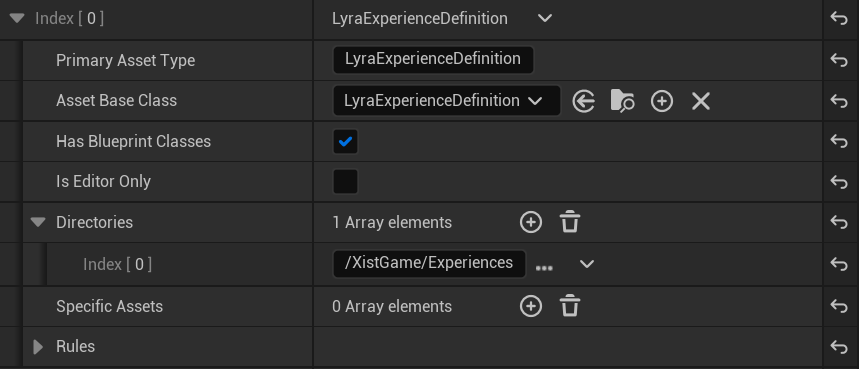
LyraUserFacingExperienceDefinition
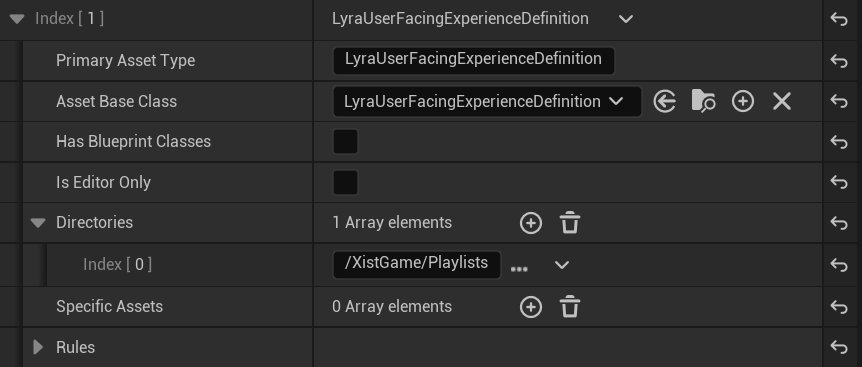
LyraExperienceActionSet
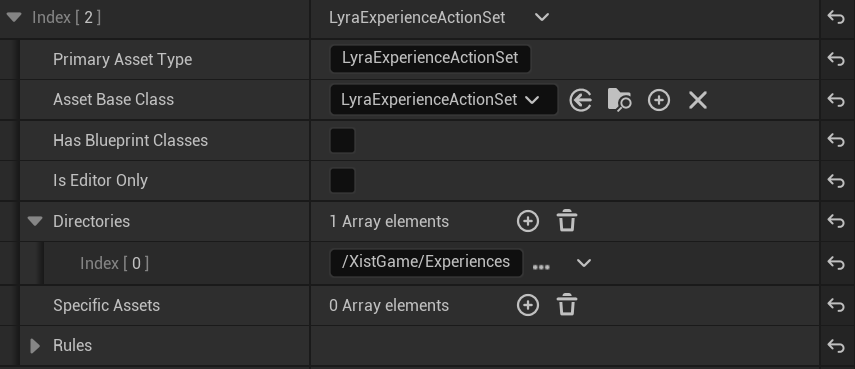
Map
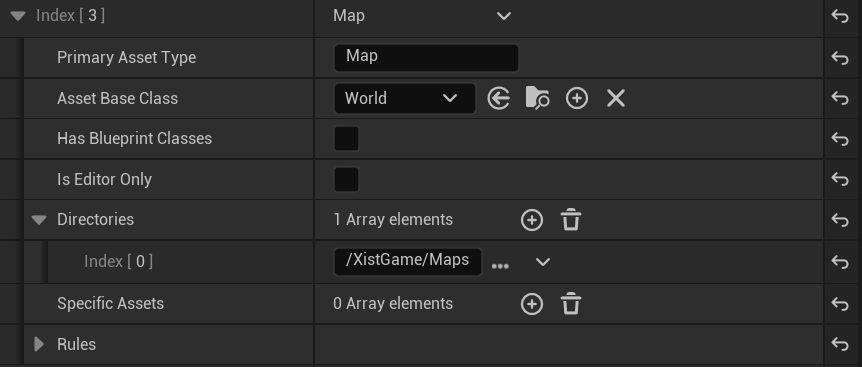
Note: The title of the above should be “Map” which is consistent with the other Lyra code.
PlayerMappableInputConfig
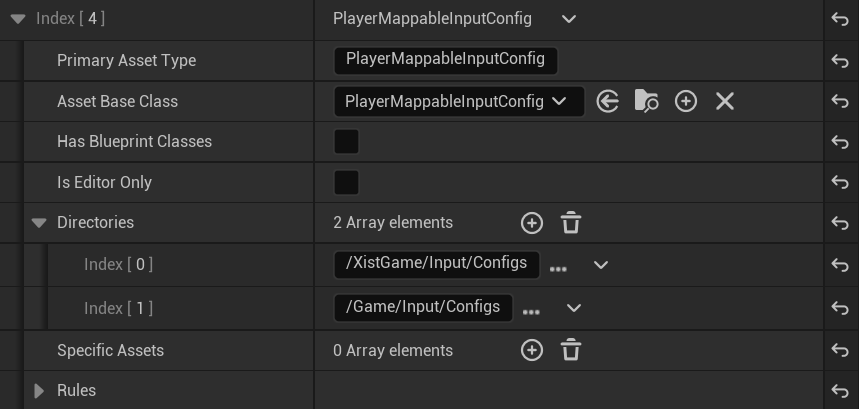
Next Step: Add Gameplay Cue Path
Add Gameplay Cue Path or go back to Lyra Starter Game