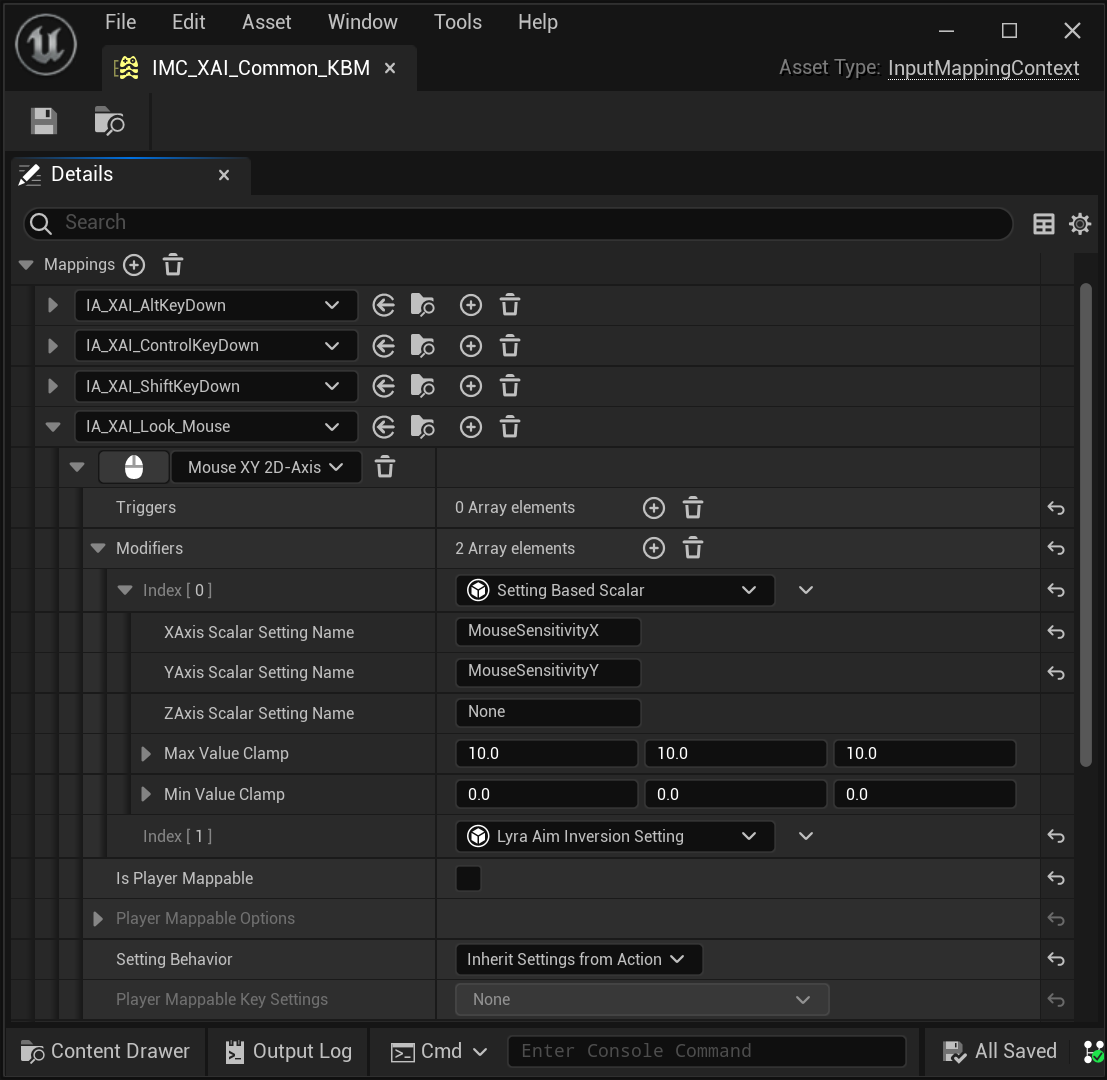Enhanced Input: Input Mapping Context
This info covers Enhanced Input as implemented in
Lyra 5.2
based on //UE5/Release-5.2
from either UDN or GitHub.
- Initialization in Game
- Changing Input Mapping Contexts (IMC) at Playtime
- Debugging Tip
- Example IMC in Editor
Initialization in Game
In Lyra, an initial Input Mapping Context (IMC) is configured via a Game Feature Action (GFA).
When a Game Feature Plugin (GFP) Loads (also when Lyra Experiences load), Game Feature Actions (GFA) are executed. In Lyra, a GFA adds Inputs to any Pawn the player Possesses. Part of the process includes adding Input Mapping Contexts (IMC) for the Pawn.
If your game is based on Lyra, you get this for free. All you have to do is configure your Experiences and Pawn Data.
Note that by default Lyra calls ClearAllMappings each time it initializes
inputs on a new pawn.
While this does help ensure a consistent IMC setup,
it also severely limits your options regarding persistent IMCs.
In my case, I commented out the ClearAllMappings and have my IMCs
loaded in additively. This moves the responsibility to clear the list to a
scope higher than the Pawn.
I then configured my Experiences to load in only the Common IMCs
at a given priority. Thus for every experience, the Common IMC will be loaded
automatically. During gameplay then I
AddInputMappingContext
or RemoveInputMappingContext
as desired when I want to change the player controls.
Changing Input Mapping Contexts (IMC) at Playtime
During Gameplay you can change the Input Mapping Contexts (IMC). You simply add/remove IMC from the Enhanced Input Subsystem as needed.
APlayerController* PC = nullptr; // <-- YOU MUST ASSIGN THE PLAYER CONTROLLER TO NON-nullptr
if (ULocalPlayer* LP = PC->GetLocalPlayer())
{
if (UEnhancedInputLocalPlayerSubsystem* Subsystem = LP->GetSubsystem<UEnhancedInputLocalPlayerSubsystem>())
{
// Do Subsystem Stuff... Add IMC, Remove IMC, etc.
}
}
Add Input Mapping Context (IMC)
You can add new IMCs to the current applied context via
Subsystem➔AddMappingContext.
The current list of applied IMCs will be sorted and your new IMC will be considered at whatever priority you assigned to it.
/**
* Add a control mapping context.
* @param MappingContext A set of key to action mappings to apply to this player
* @param Priority Higher priority mappings will be applied first and, if they consume input, will block lower priority mappings.
* @param Options Options to consider when adding this mapping context.
*/
UFUNCTION(BlueprintCallable, BlueprintCosmetic, Category = "Input", meta=(AutoCreateRefTerm = "Options"))
virtual void AddMappingContext(const UInputMappingContext* MappingContext, int32 Priority, const FModifyContextOptions& Options = FModifyContextOptions());
Remove Input Mapping Context (IMC)
You can remove one particular IMC via
Subsystem➔RemoveMappingContext
/**
* Remove a specific control context.
* This is safe to call even if the context is not applied.
* @param MappingContext Context to remove from the player
* @param Options Options to consider when removing this input mapping context
*/
UFUNCTION(BlueprintCallable, BlueprintCosmetic, Category = "Input", meta=(AutoCreateRefTerm = "Options"))
virtual void RemoveMappingContext(const UInputMappingContext* MappingContext, const FModifyContextOptions& Options = FModifyContextOptions());
Clear All Input Mapping Context (IMC)
To remove all previously configured IMCs, use
Subsystem➔ClearAllMappings
/**
* Remove all applied mapping contexts.
*/
UFUNCTION(BlueprintCallable, BlueprintCosmetic, Category = "Input")
virtual void ClearAllMappings();
Debugging Tip
For debugging, see IEnhancedInputSubsystemInterface::RebuildControlMappings,
in particular breakpoint this line:
for (const TPair<TObjectPtr<const UInputMappingContext>, int32>& ContextPair : OrderedInputContexts)
The OrderedInputContexts will show you which IMC are being activated
as well as the order of priority (ordered from high to low priority).
This gets called when the active set of IMC changes.
The above screenshot shows an example of this breakpoint in action.